Mass upload examples
On the Wells page within the project, click Mass Upload (on the top-right of the page) to get started with bulk loading wells into whitson+

The Mass Upload templates are designed to load a large number of new wells to any project in one go. It can also be used to update existing wells in the project with additional production data.
You can download the latest mass upload template here -
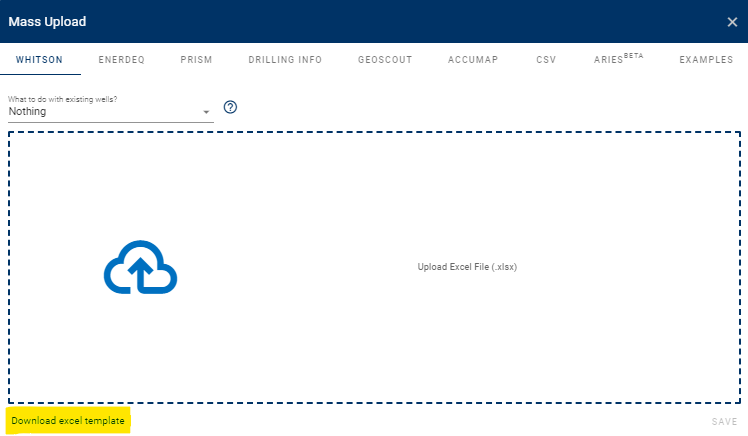
The Mass Upload template has the following sheets -
-
Well Data (Required) - Main well information and inputs such as well header information, reservoir properties, completion metrics, location, etc that populate this section -
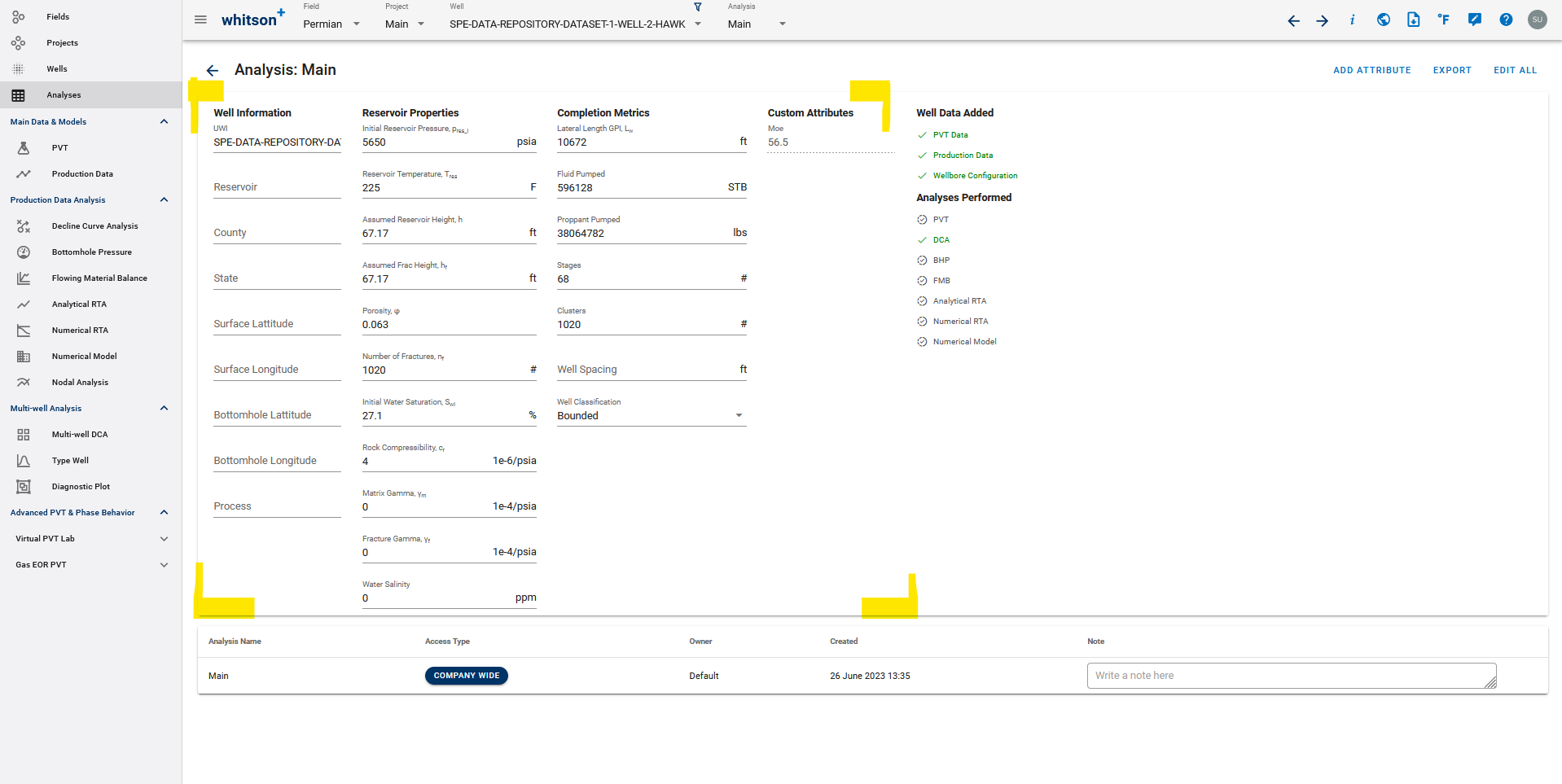
-
Production-Data (Optional) - All the production data for the well that populates the section below goes here.
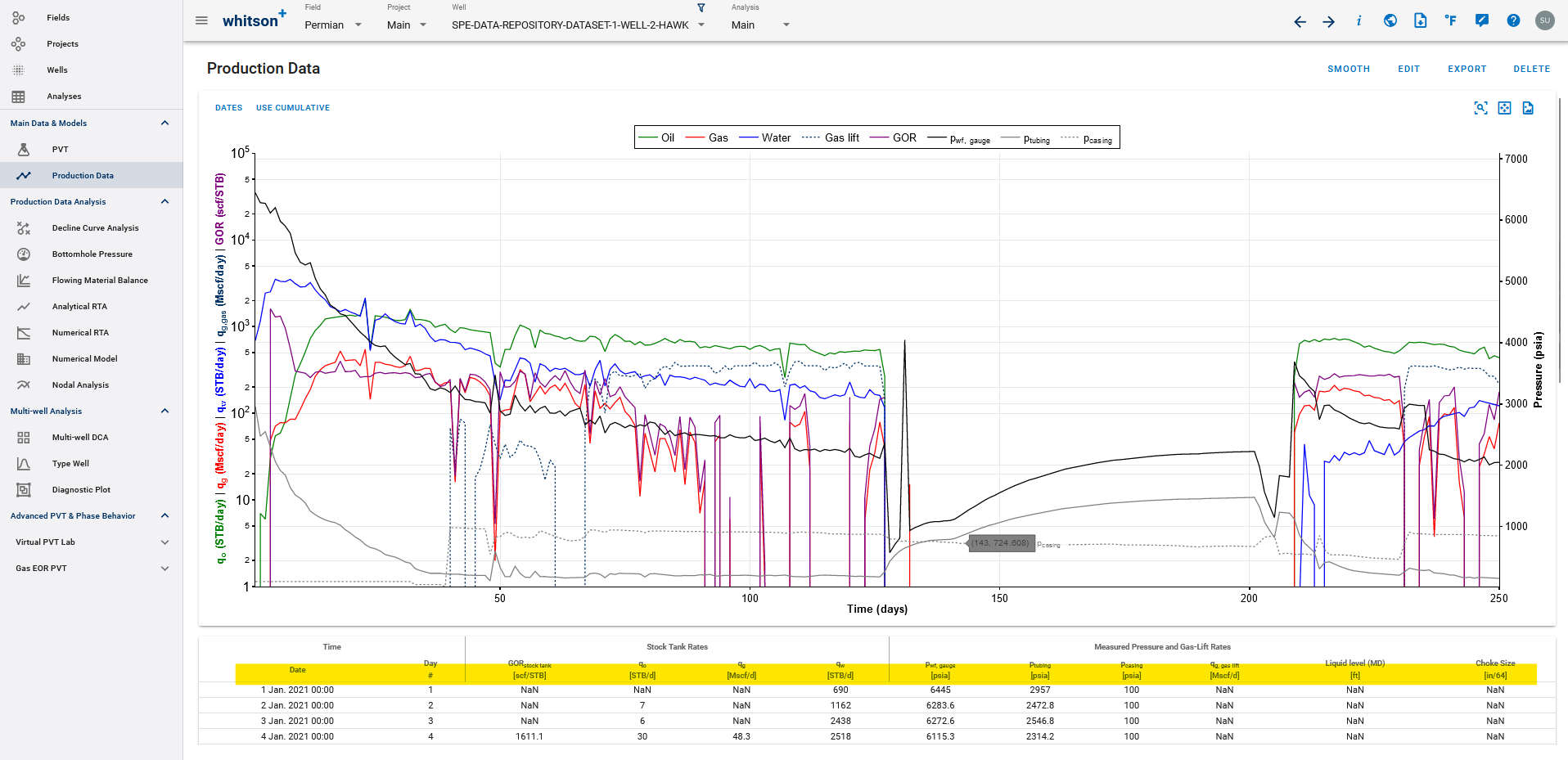
-
Deviation Survey Data (Optional) - Input Deviation survey as MD-TVD which populates this section -
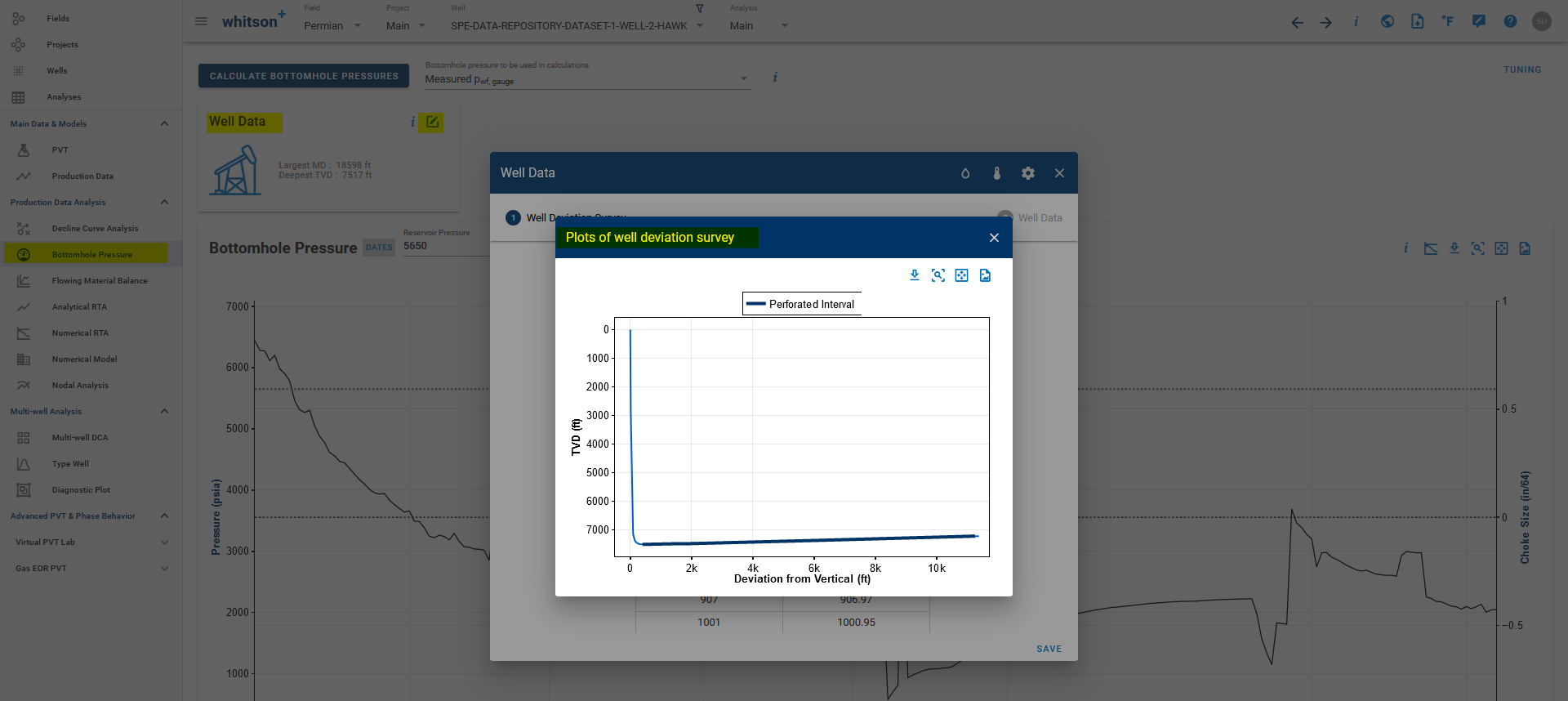
-
Wellbore Data (Optional) - Input wellbore configurations like Top and Bottom Perforations which populates this section -
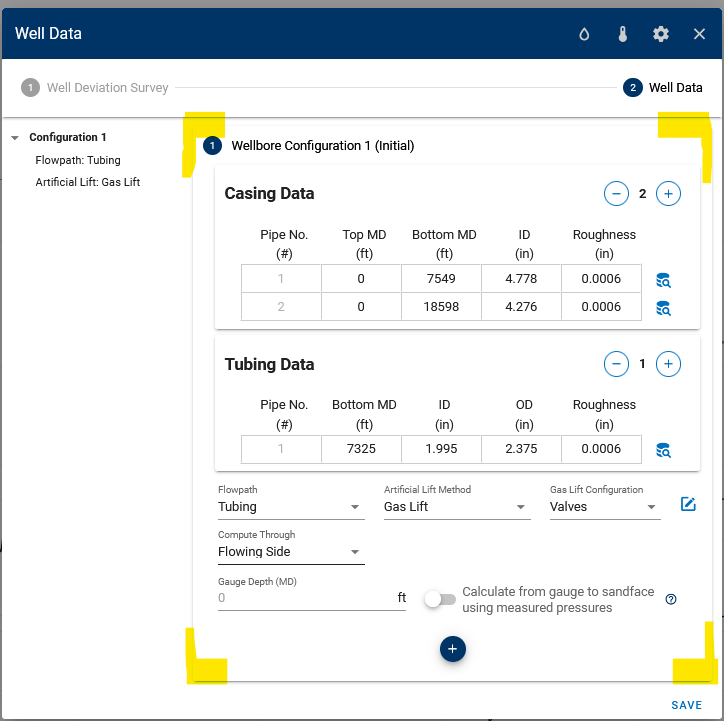
The mass upload dialog box also has the following options for what needs to be done if the well already exists -
Nothing - is the default behavior, where an error will be shown if a well is being uploaded with the same name as an existing well in the same project.
Merge will merge the data being uploaded with whatever data is already present.
If the same date in production data is present in the existing production data and the data being uploaded, the uploaded data will be used otherwise it will just append to existing production data. Merge can also be used to add wellbore / deviation survey data to a set of already existing wells.
General Tips 1. The parser is now able to recognize the sheets and columns by the name, irrespective of the order in which they appear. Do not rename any of the existing columns or sheets. 2. Here are sheets you would use in the mass upload template to initialize a well depending on how you would like to initialize PVT. These sheets (except the first Well Data sheet) may be hidden by default, just use 'Unhide Sheets' on Excel to see them all.
<ul><li>The Well Data sheet is used to initialize a Well and PVT using GOR only method. </li>
<li>The Well Data (Sep Compositions) is used to initialize a Well and PVT using separator compositions. </li>
<li>The Well Data (Full Compositions) is used to initialize a Well and PVT using full compositions. </li>
<li>The Well Data (Dry Gas) is used to initialize a Well and PVT using dry gas compositions. </li>
<li>The Well Data (Dry Gas simplified) is used to initialize a Well and PVT using the only the dry gas specific gravity (simplified input).</li></ul>
All wells need to appear at only once in at least one of the sheets above to be read fully. <br>
If the well exists in other sheets like Production Data, etc., but is not initialized in at least one of the ways above, the well will not be uploaded with a relevant error message.
- The Well Name used in the Well Data sheet is considered the primary key to tie data from the different sheets together, make sure to use the same well name in other sheets as well.
- Wells with duplicates in Production Date will be highlighted in the error message and will not be uploaded.
- Do not use blanks for MD or TVD in Deviation Survey sheet since they are assumed to be zero.
- In the Wellbore Data sheet,
- Wellbore configurations are optional on the Wellbore Data sheet but if you do include them in the upload, make sure to have the Top and Bottom perforations in the sheet.
- Configuration Number and its associated 'Use by Date' is optional for the first one but required to add multiple configurations as 2, 3, etc. and the 'Use by Date' to indicate when the wellbore configuration is switched over for BHP calculations.
- Fields with preset options are - 'Flowpath' which is used to indicate production path of the reservoir fluid, 'Lift Method' to specify the Artificial Lift method used, and the 'Gas Lift Configuration' where we can specify the type of gas lift. Values other than the preset options are not recognized.
- If you are specifying a Rock Temperature in this sheet, this is not the reservoir temperature but is instead the rock temperature at the surface to create a linear temperature profile in the rock. Setting this to reservoir temperature causes the BHP calculation to fail.
- Other logical checks in every wellbore configuration - End of the last casing section must be deeper than the top perforation depth, the tubing bottom MD must be less than or equal to top perforation depth, and the tubing OD can never be larger than the Casing ID.
Tips Using Merge
This mode is primarily designed and used to add production data and other information to an existing well on whitson+.
- Be sure to use the same Well Name as on whitson+
- For updating the production data, you can add the new data to the Production-Data sheet with the rest of the sheets blank. New data is appended to the production history and if there is a conflict because the date already exists, the new data is used to overwrite. No duplicates will be allowed here as well.
- You can also update or add to the configurations by using the Wellbore Data sheet. New wellbore configurations with new 'Use from date' will be appended to the existing configurations. To replace an already existing wellbore configuration with the new one, use the same 'Use from date' as the already existing one and to replace the default configuration in the well (the first one) leave the 'Use from date' empty to override the default.
If you need help with any errors using mass upload files, we are trying to build relevant error messages and checks making the process more bullet-proof, so shoot an email to support@whitson.com and we'll be happy to take a look and help!