Mass upload examples
mkdocs serve
1.1. Mass Upload Feature
1.1.1. Uploading Wells
On the Wells page within the project, click Mass Upload (on the top-right of the page) to get started with bulk loading wells into whitson+

The Mass Upload templates are designed to load a large number of new wells to any project in one go. It can also be used to update existing wells in the project with additional production data.
Templates for Different Unit System
In whitson+, each unit system has its own corresponding template. You can download the appropriate template based on the selected unit system using the Mass Upload feature. To do this:
-
Change the unit system to your desired option by selecting from the dropdown in the top-right corner of the screen, as shown below. Available options include:
- Field
- SI/Metric
- SI/Metric (Canada)
- Field/Metric (Canada)
- Argentina
-
Once the correct unit system is selected, navigate to the Wells module.
-
Click on Mass Upload, then select DOWNLOAD EXCEL TEMPLATE under the WHITSON tab

You can download the latest mass upload template here.
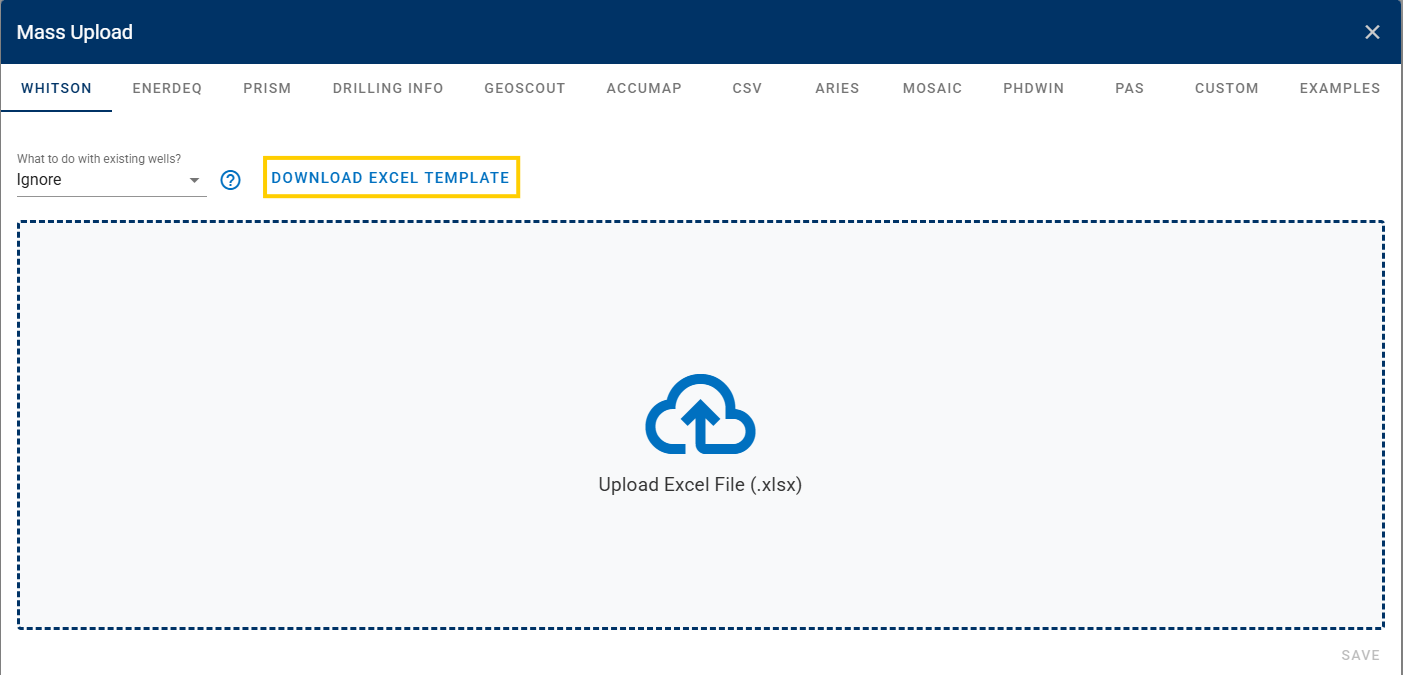
The Mass Upload template has the following sheets:
-
Well Data. Main well information and inputs such as well header information, reservoir properties, completion metrics, location, etc., that populate this section.
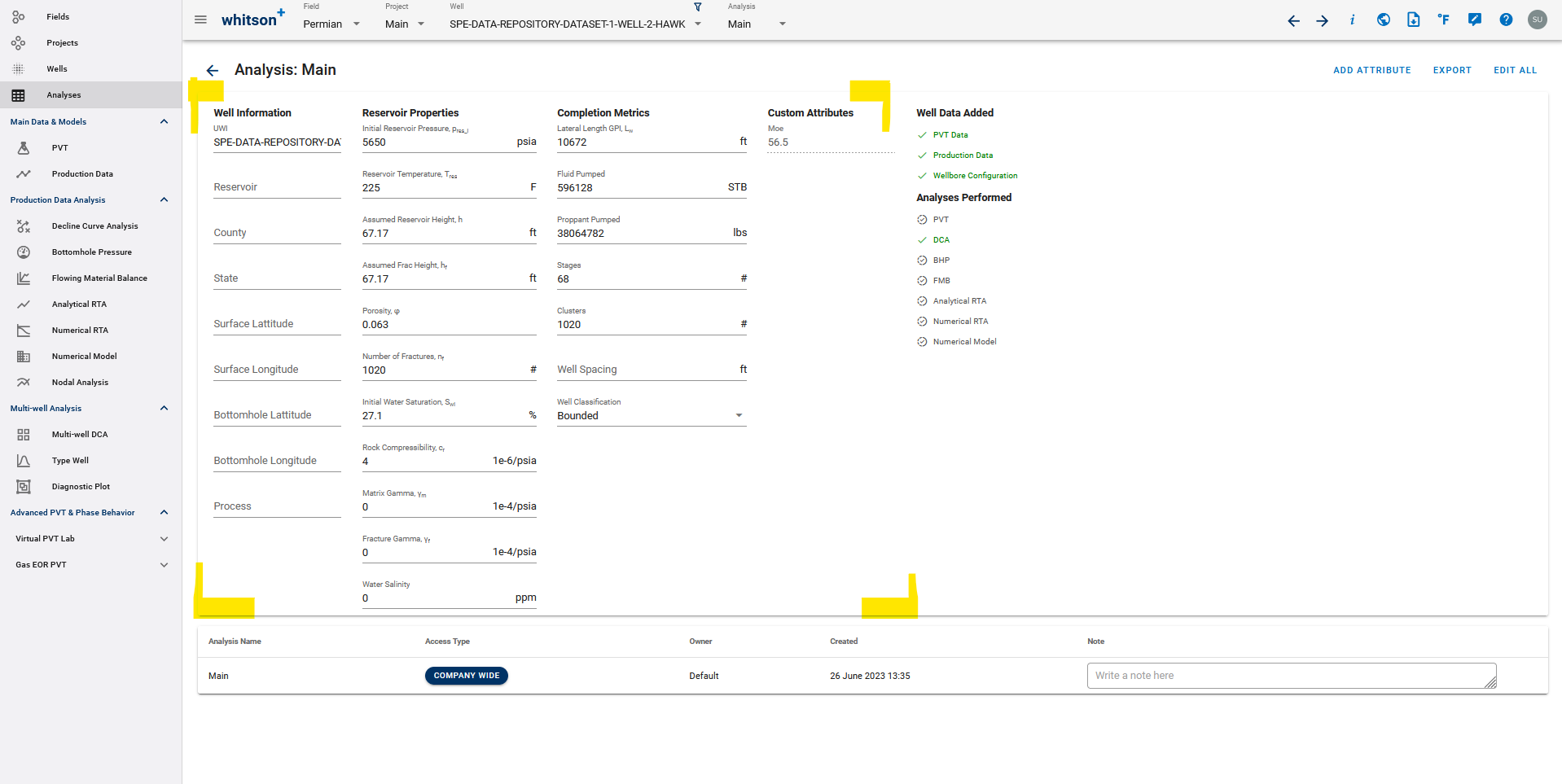
-
Production Data. All the production data for the well that populates the section below goes here.
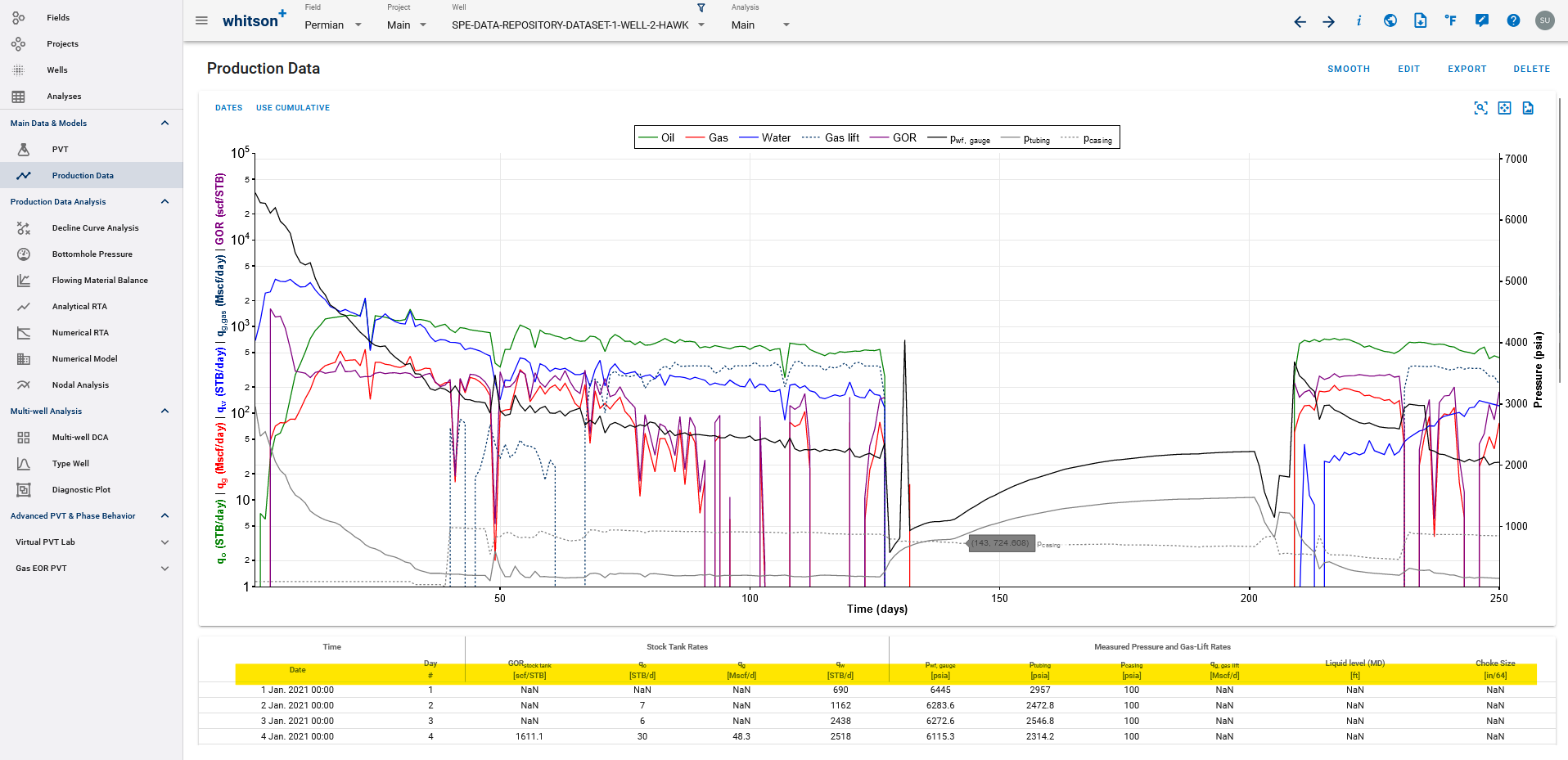
-
Deviation Survey Data. Input Deviation survey as MD-TVD which populates this section.
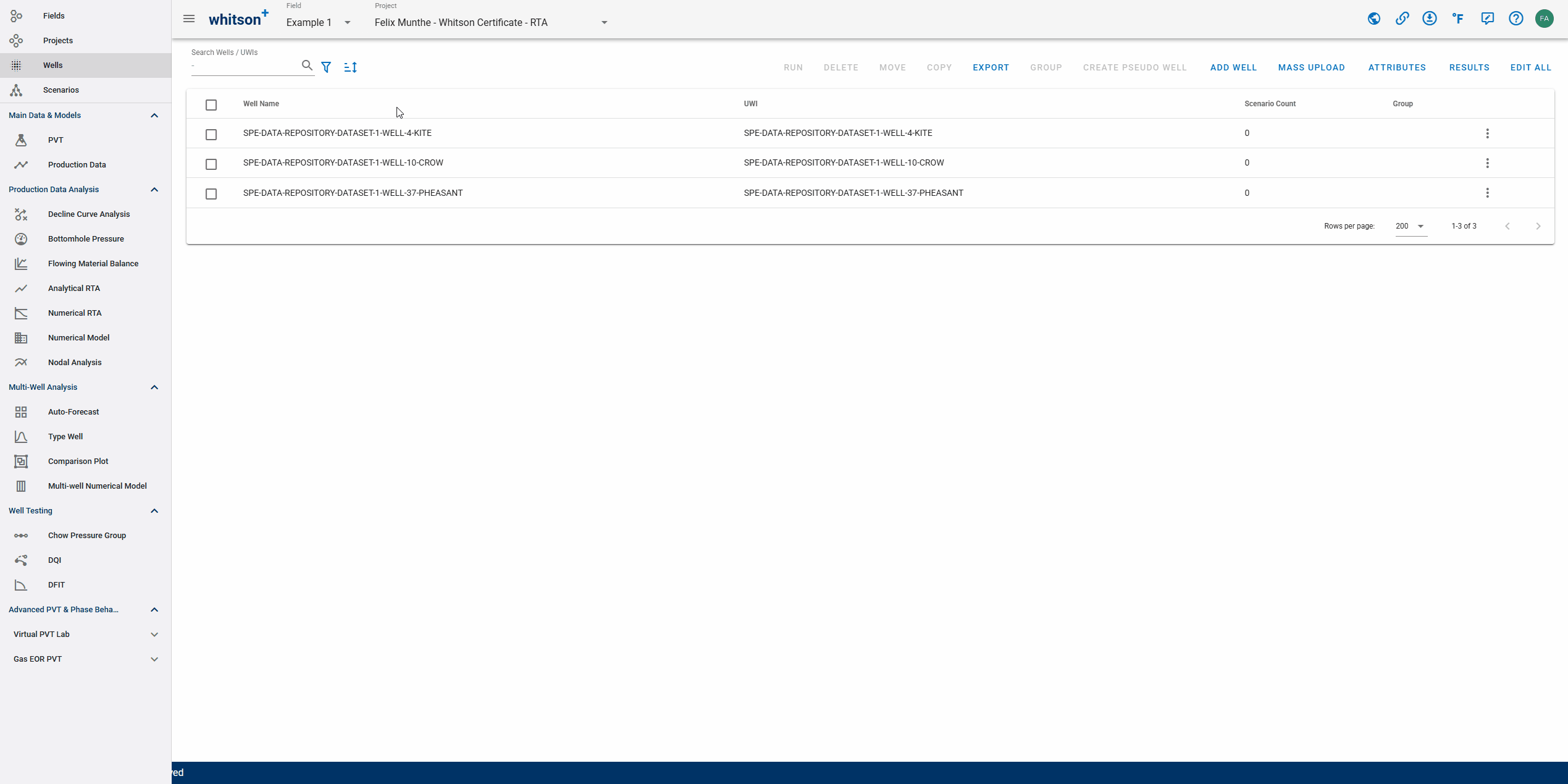
-
Wellbore Data. Input wellbore configurations like Top and Bottom Perforations which populates this section.
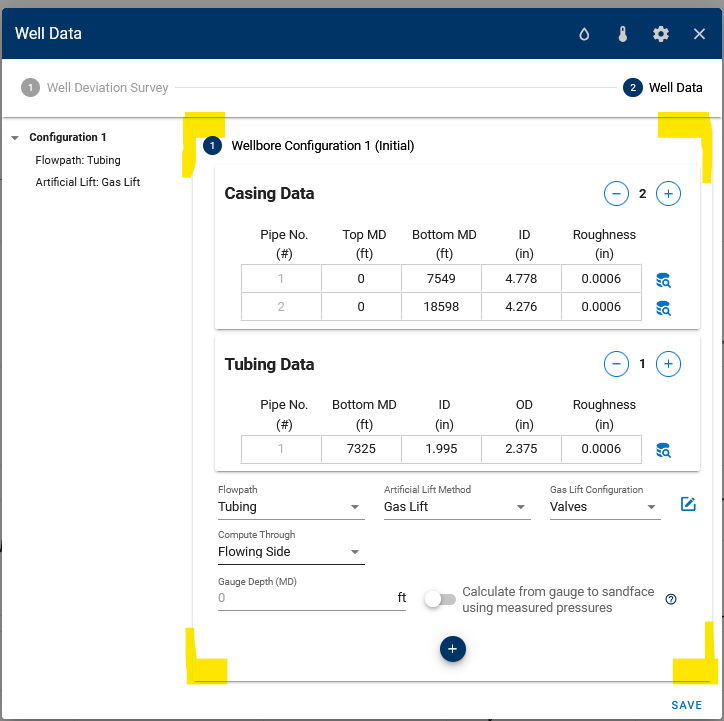
-
Gas Lift Valve Data. Inputs such as Use from Date, Gas Lift Valve MD, PSO, and PSC populates this section.
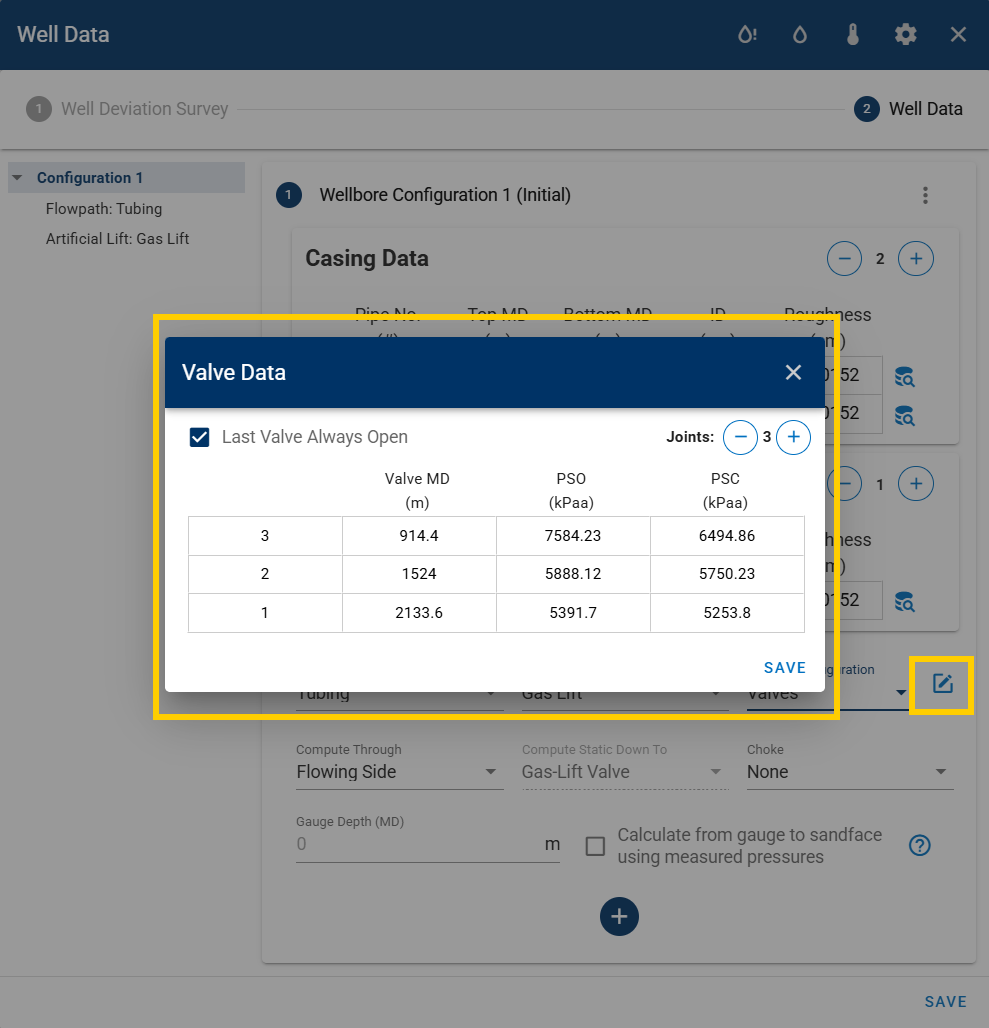
-
Monthly Data (SUPPLEMENTAL). Inputs such as Well Name, Time and Date, Stock Tank Rates, and Days On populates this section.

1.1.2. What to do with existing wells?
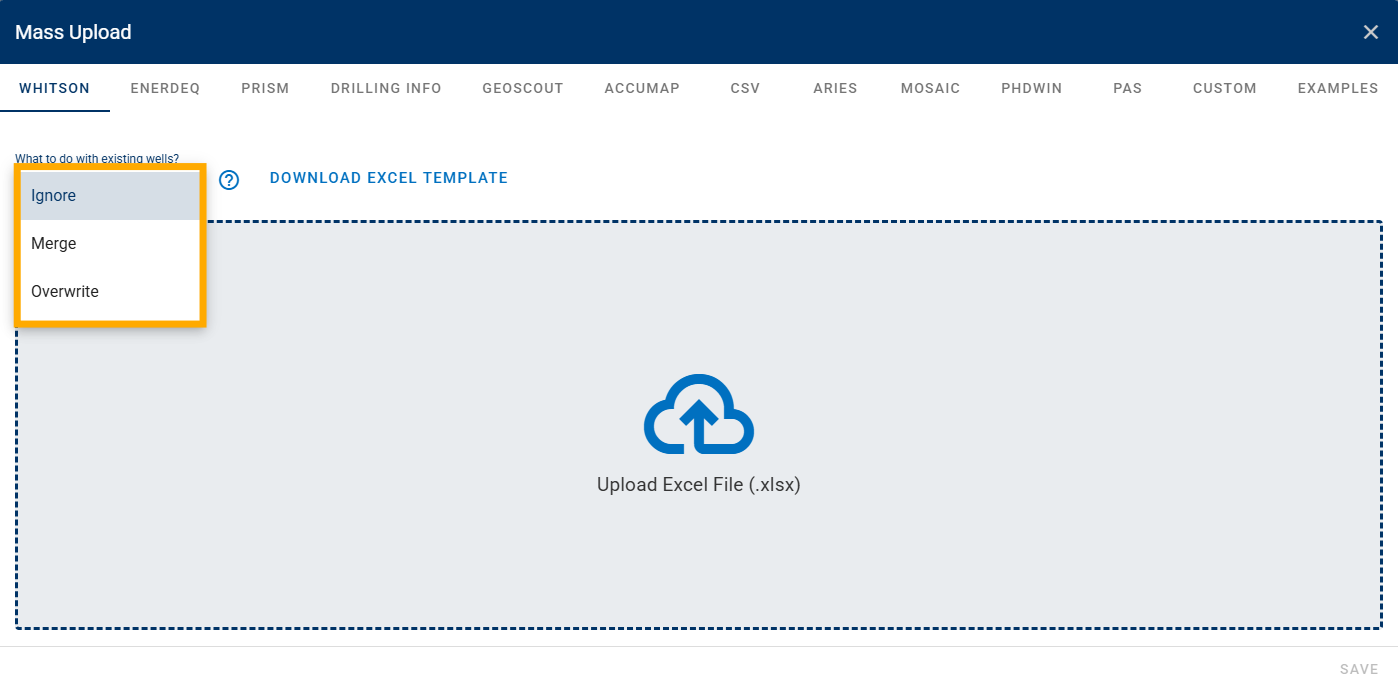
The mass upload dialog box also has the following options for what needs to be done if the well already exists:
-
Ignore is the default behavior, where an error will be shown if a well is being uploaded with the same name as an existing well in the same project.
-
Merge will merge the data being uploaded with whatever data is already present.
If the same date in production data is present in the existing production data and the data being uploaded, the uploaded data will be used otherwise it will just append to existing production data. Merge can also be used to add wellbore / deviation survey data to a set of already existing wells.-
Partial Overwrite: updates only the columns that contain data in the upload file; existing values remain unchanged where upload cells are empty.
-
Full Overwrite: replaces all existing data for rows with matching dates; empty cells in the upload file will clear existing values.
-
-
Overwrite will replace (overwrite) existing data with the data being uploaded. This feature applied to all data input such as well information data, production data, deviation survey data, wellbore data.
1.2. Custom Attributes
Users can create custom attributes to be added to the well information page in whitson+. The first thing users need to do is to create these attributes for all wells in the software. Steps for creating custom attributes can be seen on the gif below.
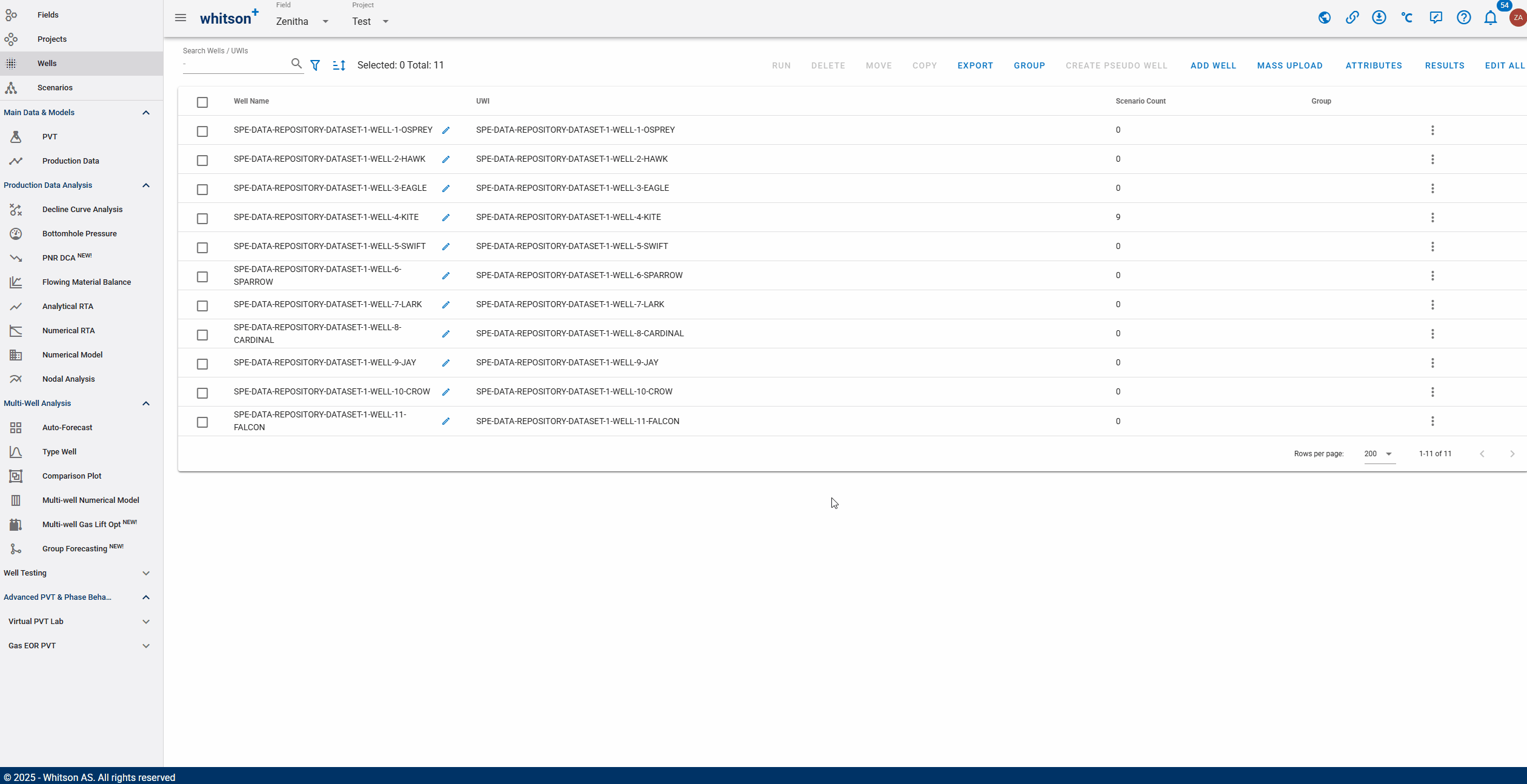
After creating the custom attribute in the software, the recommended workflow is as follows:
-
Go to Mass Upload → CUSTOM → Download Excel Template to download the correct template that includes your newly created custom attributes.
-
Fill in the data for custom attribute directly in the downloaded Excel file.

Editable Custom Attributes
You can only use the whitson+ custom attribute template to add or edit custom attributes where the Attribute Value is set to Input.
-
Once completed, upload the file using Mass Upload → CUSTOM → Upload Excel File.

1.3. Multiple Gas Lift Valve Upload
whitson+ mass upload template provides an effective way to upload multiple gas lift (GL) configurations for multiple wells at a single time. Whenever users activate the Lift Method as a Gas Lift with configuration as Valves in the software or from the whitson+ template, it will automatically takes the GL data input from the Gas Lift Valve Data sheet, such as Date, MD, PSO, and PSC.
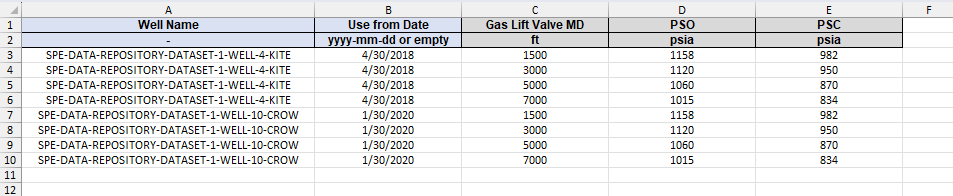
The "Use from Date" data input in the figure above should be synchronized with the date on the Wellbore Data configuration.
1.4. Upload Data from WellDatabase
There is a whitson+ export in WellDatabase that can be used to upload as a whitson+ template in the mass upload.
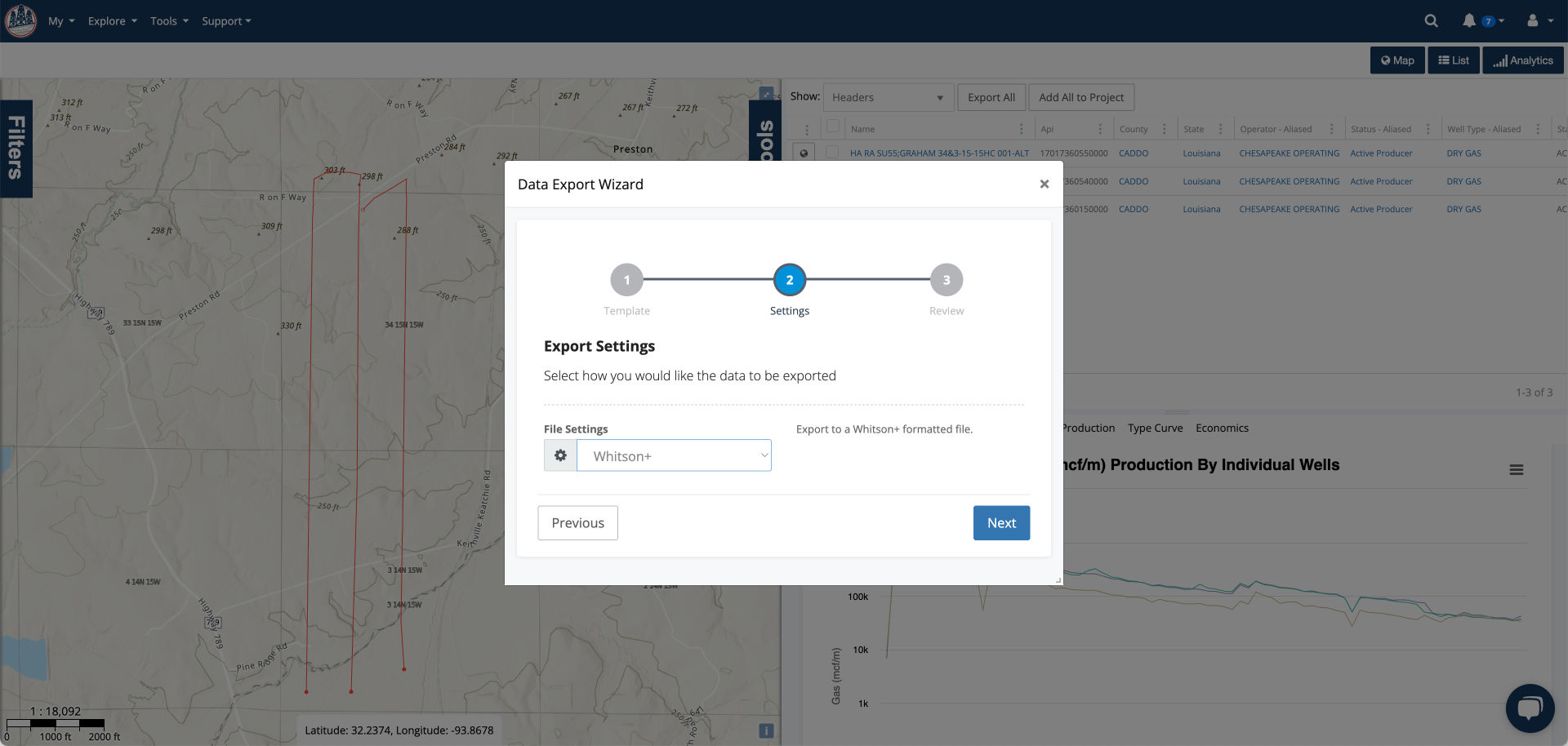
1.5. Tips Using whitson+ Template
1.5.1. General Tips
- Do not delete and/or rename any of the existing columns or sheets.
-
Here are sheets you would use in the mass upload template to initialize a well depending on how you would like to initialize PVT. Some sheets are hidden by default, but you can unhide them on Excel to see them all.
Well Data Sheets Sheet Description Remarks Well Data used to initialize a Well and PVT using initial GOR or using initial GOR and initial API Gravity method. Default Well Data (Dry Gas simplified) used to initialize a Well and PVT using the only the dry gas specific gravity (simplified input). Hidden Well Data (Dry Gas) used to initialize a Well and PVT using C6+ MW and dry gas compositions. Hidden Well Data Sheet (Sep Composition) used to initialize a Well and PVT using reservoir temperature, initial reservoir temperature, separator GOR, separator pressure, separator temperature, and separator gas compositions. Hidden Well Data (Full Compositions) used to initialize a Well and PVT using full compositions. Hidden For creating new wells using the template, each well must appear at least once in one of the sheets above to be successfully processed.
If a new well is only listed in other sheets (like 'Production Data') but not initialized in one of the required ways, it won't be uploaded, and an error message will appear. -
The Well Name used in the Well Data sheet is considered the primary key to tie data from the different sheets together, make sure to use the same well name in other sheets as well.
- Wells with duplicates in Production Date will be highlighted in the error message and will not be uploaded.
- Do not use blanks for MD or TVD in Deviation Survey sheet since they are assumed to be zero.
- In the Wellbore Data sheet,
- Wellbore configurations are optional on the Wellbore Data sheet but if you do include them in the upload, make sure to have the Top and Bottom perforations, first Casing Top MD, Bottom MD, and ID (internal diameter), in the sheet.
- Fields with preset options are 'Flowpath' which is used to indicate production path of the reservoir fluid, 'Lift Method' to specify the Artificial Lift method used, and the 'Gas Lift Configuration' where we can specify the type of gas lift. Values other than the preset options are not recognized.
- If you are specifying a Rock Temperature in this sheet, this is not the reservoir temperature but is instead the rock temperature at the surface to create a linear temperature profile in the rock. Setting this to reservoir temperature causes the BHP calculation to fail.
- Other logical checks in every wellbore configuration - End of the last casing section must be deeper than the Top Perforation Depth, the Tubing Bottom MD must be less than or equal to Top Perforation Depth, and the Tubing OD can never be larger than the Casing ID.
- In the Wellbore Data sheet you can also unhide columns X–AH to bulk enter choke and jet-pump parameters for wellbore configurations. Available fields:
- Choke Type
- Choke Coefficient
- Choke Measured Depth (ft)
- Choke Size (in/64)
- Jet Pump Measured Depth (ft)
- Jet Pump Power Fluid Type
- Jet Pump Manufacturer
- Jet Pump Nozzle Diameter (in)
- Jet Pump Nozzle Coefficient
- Jet Pump Throat Diameter (in)
- Jet Pump Throat-Diffuser Coefficient
1.5.2. Tips Using Merge
This mode is primarily designed and used to add production data and other information to an existing well on whitson+.
- Use the same Well Name as on whitson+.
- To update production data, add new entries to the Production-Data sheet. The system appends new dates and updates rows where the Date already exists. No duplicate dates are allowed.
-
Choose a merge behavior:
- Partial Overwrite: updates only the columns that contain data in the upload file. Empty upload cells leave existing values unchanged.
- Full Overwrite: replaces all existing data for rows with matching dates. Empty upload cells will clear existing values.
Partial Overwrite example
If there is already data for 01/01/2025 with oil and gas rates, and you upload a new entry for the same date with only the water rate filled (oil and gas left blank in the file), the system keeps the existing oil and gas values and updates the water rate.
Full Overwrite example
If there is already data for 01/01/2025 with oil and gas rates, and you upload a new entry for the same date with only the water rate filled (oil and gas left blank in the file), the system clears the oil and gas values and updates the water rate.
-
You can update or add Wellbore Configurations using the Wellbore Data sheet. New configurations with a new Use from date are appended. To replace an existing configuration, use the same Use from date. To replace the default configuration (the first one), leave Use from date empty.
If you need help with any errors using mass upload files, email support@whitson.com and we will take a look.